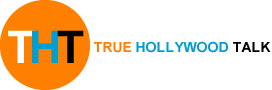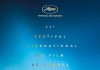Chrome’s privacy-focused Incognito Mode is more private than ever before …but not for everyone. Google is testing an experimental new feature with iPhone owners that’s designed to keep a tighter lid on their internet history. When enabled, Chrome will require authentication with Face ID facial recognition before it allows you to move into Incognito Mode.
So, even if you lend your iPhone to a friend, there’s no chance they’ll be able to jump into your latest Incognito Mode browsing session. Or start one of their own, for that matter.
You’ll only need to verify your identity with Face ID the first time that you launch a new Incognito Mode tab. Google will let you continue to open more links and tabs without the need for another Face ID scan until you close the Chrome app on your iPhone. That will restart the process.
For those who don’t know, Incognito Mode stops your activity showing up in the web history menu or predictive search feature on Google, which suggests previous queries to speed-up repeat searches. While Incognito Mode is great when it comes to shopping for surprise Birthday gifts on a shared device, it doesn’t hide your activity from your internet supplier, the company that makes your Wi-Fi router, or any of the websites you’re visiting. So don’t think of it as some kind of invisibility cloak.
On shared gadgets, like an iPad, the ability to lock down your secretive shopping basket in Incognito Mode with a Face ID scan could be hugely helpful. And save a number of families from spoiled surprises.
The feature is still being tested right now, so won’t be available on your iPhone or iPad by default. However, it’s pretty simple to enable the experimental new privacy feature, if you fancy giving it a try. To do that, launch Google Chrome on your device and type chrome://flags into the address bar and hit go. When that loads, hunt for the heading marked “Device Authentication for Incognito” and enable it. That adds the experimental feature to your browser.
To turn it on, you’ll need to close Google Chrome and launch the app again. After that’s done, head to the main settings menu, then tap Privacy and enable the toggle marked “Lock Incognito Tabs When You Close Chrome”.
And that’s it. You’re done.
Since this is an experimental feature, it’s unclear whether Google plans to bring it Chrome users worldwide anytime soon. Also, there’s no sign of an equivalent on Android just yet, so if that’s your poison, you’ll need to keep a closer eye on your Incognito Mode browsing.
Published at Thu, 24 Jun 2021 08:05:00 +0000
Want to hide your Chrome search history? Clever new feature keeps everything locked away