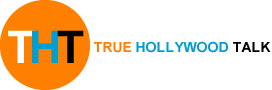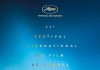Struggling with sluggish download speeds? Virgin Media has published a blog post with some handy tips to help boost your speeds. “If you’re not in the office, you might not have the benefit of calling the IT team when you get stuck – unless someone you live with doubles up as an all-round tech whiz,” the blog post reads, before sharing some tips to help improve video streaming, upload speeds, and manage dual concurrent Wi-Fi networks in your home to improve connectivity to your devices.
Of course, there’s only so much heavy lifting these tricks can do. If you’re on an older, slower broadband bundle and you’re trying to stream blockbusters in 4K Ultra HD picture quality …that’s not going to work. Netflix recommends a minimum of 25Mbps to watch in this crisp picture format – and that’s if it’s the only thing you’re doing. If you’re living in a busy household, with other people who are streaming music, downloading software updates, backing up their photos to the cloud, making video calls, or playing video games online at the same time, you’ll need much, much more bandwidth to ensure everyone has a stutter-free experience.
The good news is that Virgin Media finished upgrading its 15.5 million customers to gigabit-capable connections. With download speeds over 1,000Mbps, gigabit-capable fibre is some of the fastest broadband available in the UK right now. If you’re out-of-contract, you might be missing out on newly-upgraded speeds (you’re also about to be clobbered by a record-breaking price increase to your bills unless you sign-up to a new contract with Virgin Media…)
If you’re happy with your current speeds, but are still struggling to stream video at home, hopefully, these tips from Virgin Media will help get everything working again.
First off, Virgin Media cautions run a speed test to check whether the issue resides with the streaming service you’re trying to use, or your speeds have gone awry. “If the broadband speed is much slower than normal, there may be an issue with your broadband router, your broadband or phone line, or the internet service provider’s network,” Virgin Media cautions. If your speeds are lower than what you’d expect? Contact technical support.
If the bandwidth is struggling (perhaps you’re downloading a mammoth operating system update or video game in the other room), you could always reduce the streaming video quality. Most streaming services offer this option, allowing you to select a specific resolution, or choose from high (1080p – full HD), medium or low (480p – standard definition).
If you want to watch in the best quality available, you could always pause the video and allow it to buffer. You’ll be able to see how much has buffered by looking at the video player’s seek bar. Likewise, downloading the video could be a good option too. For example, you can do this on All 4 and BBC iPlayer. You’ll have to wait a while for the download as the file will most likely be large, but once it’s finished downloading, you’ll be able to play the video without interruption (and on the go).
Every device connected to your broadband will reduce the available bandwidth, so switch off everything that’s not in use so there’s enough capacity for the video. Shut down or pause apps or services running in the background – this is particularly relevant if you’re streaming on a computer.
If none of these work, there is always the tried-and-tested method of turning your device off and on again! Restart the software first, and if that doesn’t help, reboot the streaming device. Still struggling? Using your antivirus, check for any malware or viruses that may impact the performance of your device or potentially slow your broadband speed.
It’s also possible that the speed coming into your house is performing as expected, but there are some obstructions that prevent that bandwidth reach any devices connected to Wi-Fi. To get the best performance from your Virgin Media-branded router, the internet supplier cautions customers to make sure to their Hub is upright, out in the open (but out of direct sunlight if possible). An easy way to work out if you’re making the most of the signal is to check whether the lights on your Virgin Media Hub are facing into the room (and your devices). That way your Hub’s strongest WiFi signal goes outwards – not into the floor.
Objects can block and slow Wi-Fi. And so can wireless signals from other household devices, like baby monitors and cordless phones. If you use any of these in your home, Virgin Media says you should to “aim for one metre of clearance” between them and your Wi-Fi router.
MORE LIKE THIS
Best Broadband Deals In January 2022
Best VPN For Streaming
Virgin Media has also shared some really useful tips about concurrent Wi-Fi signals. In the simplest forms – when you’re online, your Wi-Fi connection uses radio waves to pass information to and from your computer and wireless devices like tablets and smartphones. Most broadband providers use the same radio band, which is 2.4GHz. With so many people using the same band at the same time, there’s lots of congestion, making information travel slower.
It’s also affected by other things, including baby monitors, cordless phones and microwaves, because they use the same band to function. That’s why these devices can cause interference with that all-important Wi-Fi signal.
All Virgin Media-branded Hubs also have a different and less busy band, which is 5GHz. The 5GHz band has a shorter range than the 2.4GHz band, but is great for activities like streaming HD movies. Hubs 3,4 and 5 have a single SSID (the technical name for the name of your wireless network) which covers both bands, but if you have a Super Hub, Super Hub 2 or Super Hub 2ac, you should make sure your devices are able to connect to the best band for them. If you’ve got a fairly recent device, you’d be better served with 5GHz, which doesn’t travel quite as well and can be stumped with brick walls… but offers much faster wireless speeds.
Published at Sun, 23 Jan 2022 07:31:00 +0000
Virgin Media reveals tricks to boost your broadband speed without paying a penny more