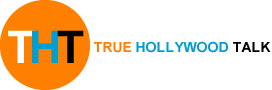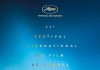Google Chrome and Outlook just got their biggest change EVER on iPhone
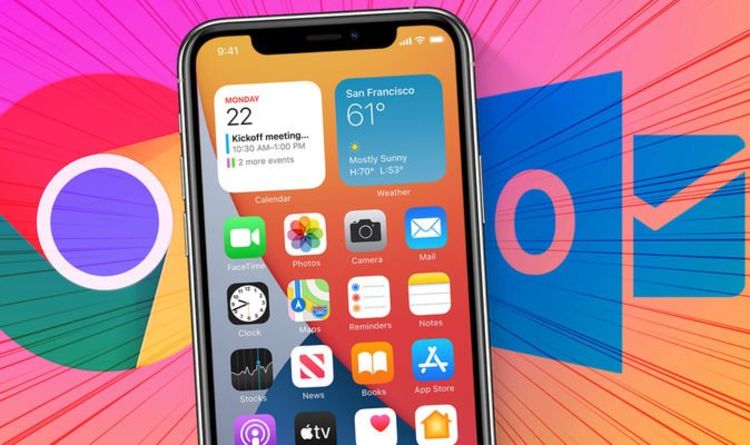
Apple started to roll out the latest version of its iPhone operating system, iOS 14, late Wednesday night. While there’s no shortage of exciting new features in the update (we highlighted nine of our favourites here), there is also a fundamental change to the way Apple handles third-party alternatives to its default apps buried in iOS 14.
For the first time, Apple will allow iPhone owners to pick an alternative to its Safari web browser and Mail email client. While alternatives to these apps have existed in the App Store for more than a decade, iPhone owners have never able to set any of them as their default option.
So, when clicking on an email address in a text message – iOS would immediately throw you to Apple Mail. If you wanted to use another email client, you’d need to copy the email address from inside Mail, close the app, load-up your preferred app, paste the address, and start writing your email. Exhausted? Yeah, us too. And the same thing happened with web addresses for websites too – iOS would always throw you to Safari, even if all of your bookmarks, payment details, usernames and passwords were all stored in Chrome.
Thankfully, after thirteen major overhauls to its smartphone operating system, Apple will now allow iPhone owners to choose whether web links should open in Safari or another option, like Chrome, by default. Emails can also be opened or sent from a rival app, like Gmail or Outlook.
Of course, there will be iPhone owners who update to iOS 14 and never even notice this fundamental shift has happened. However, if you’re a keen fan of Google Chrome, Microsoft Edge, Opera or another other web browser – or you rely on Outlook or Gmail for work, this is a brilliant change.
And it could also be a huge boost to Google and Microsoft.
For example, while Google Chrome accounts for almost three-quarters of all desktop web browser traffic – and is the default option on the vast majority of Android-powered devices, which is the most widely-used mobile operating system on the planet, it isn’t anywhere near as popular on iOS.
According to analysis by NetMarketShare, Chrome accounts for a measly 5.63 percent of all web browser traffic on iOS, compared with 92.5 percent for Safari. But that could be about to change with the arrival of iOS 14.
Until now, iPhone users would have to manually copy-and-paste links they found in emails or text messages to get them to launch in a new tab in the Chrome browser. Frankly, that’s so time-consuming and frustrating that we’re surprised as many as 5.63 percent of all iPhone owners bother each time they want to check out something online.
For those who use Google Chrome on their MacBook or Windows 10 PC to keep track of their passwords, login details, favourites and more, this is a huge boost. As they’ll now be able to use Chrome in the same way as their other devices – but on the iPhone.
iOS 14: How To Change Default Web Browser From Safari
To switch from Safari to another option, you’ll need to install your web browser of choice from the App Store. After that, head to the Settings app and scroll down the list of installed apps until you find the browser you’ve just installed. Tap on the app and you’ll find an option to change the default. Simply tap on the web browser you fancy – and then you’re done!
The ability to enjoy the same experience as Safari users have enjoyed for years with a third-party option, like Chrome, should encourage more people to check out the other browsers already populating the App Store. Microsoft Edge, Google Chrome, Firefox, Dolphin and a slew of others are already awaiting with numerous features not available in Safari.
And there are even more options when it comes to email.
iOS 14 is available to download right now and will work with iPhone 11, iPhone 11 Pro, iPhone 11 Pro Max, iPhone XS, iPhone XS Max, iPhone XR, iPhone X, iPhone 8, iPhone 8 Plus, iPhone 7, iPhone 7 Plus, iPhone 6s, iPhone 6s Plus, iPhone SE and iPhone SE (2nd generation), and iPod touch (7th generation). To kickstart the installation, head to Settings > General > Software Update.
Published at Fri, 18 Sep 2020 05:19:00 +0000